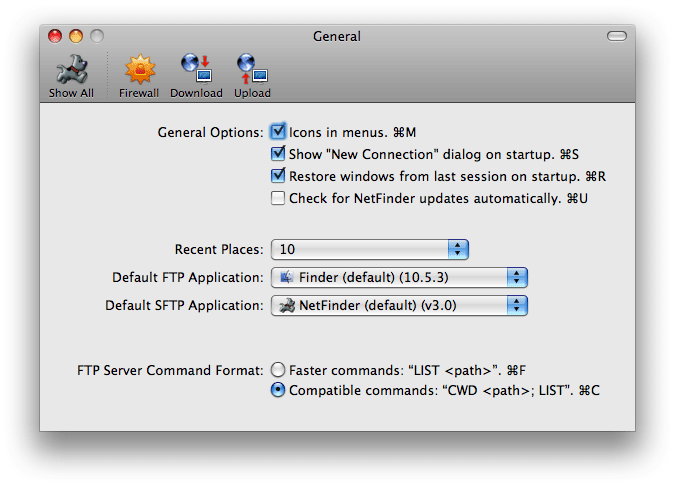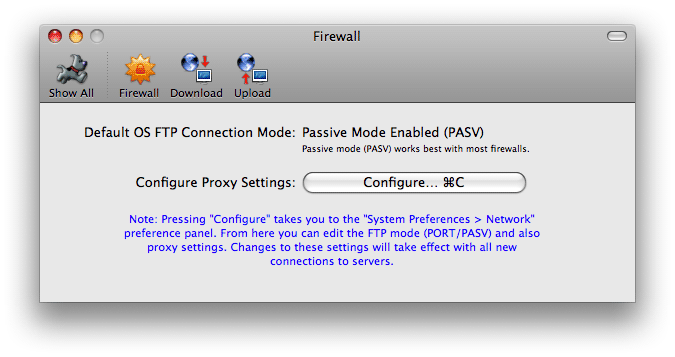Program Customization
NetFinder has many options which are presented in various categories. Each is shown as a separate "pane" within the NetFinder Preferences window.
To configure NetFinder, run NetFinder, then select the "Preferences..." menu option from the NetFinder menu next to the Apple menu in the top left corner of your screen. The NetFinder Preferences window will then open.
6.1 Common Items

The NetFinder Preferences window, as seen above, is the main view where you start before navigating to the various categories of preferences.
Other things you may find useful in this window are:
- Clicking on the Show All icon, will always bring you back to this main view.
- Preferences in a specific category which you edit more often can be added to the toolbar, next to the "Show All" icon at the top of the Preferences Window. In order to do this, simply drag the icon for the category you are interested in, into the toolbar. That's it. The next time you open the Preferences window, your configured toolbar will be shown.
- To show a category configured in the toolbar, simply click on the icon.
- To remove a category from the toolbar, simply drag the icon out of the toolbar, and in a cloud of smoke... your selection is gone. It's that easy. The next time you open the Preferences window, your configured toolbar will be shown.
- The "Show All" item cannot be removed.
- You can add as many items into the toolbar that will fit.
6.2 Connection Pane

FTP Connections:
- Keep connections alive: NetFinder will periodically send a command to the FTP server(s) you are connected to keep them from disconnecting you. Note that some servers are configured to disconnect you anyway if you don't do listings or file transfers after a certain period so this option may not work for those servers.
- Try to use one connection per server: NetFinder will try to use an existing connection when performing directory listing tasks. If this preference is off, then NetFinder will establish multiple connections to the server when necessary.
- Retry busy sites every N seconds: If NetFinder is unable to connect to a site, it will try again every X seconds (defined by the slider bar) if this option is checked. In between attempts, the Connection window will display an animated sleeping icon.
Logging Information:
- Log transcript to disk: By enabling this option, all details of the "conversation" between NetFinder and any server it "talks" to are recorded in the "NetFinder Transcript.log" file in the "~/Library/Logs/" folder. You can read this file in any text editor.
- Clear Transcript Log Now: The transcript named "NetFinder Transcript.log" located in the ~/Library/Log/ folder will be cleared out when you press this button.
- Log all transfers to disk: By enabling this option, all file transfers are recorded in the "NetFinder Transfers.log" file in the "~/Library/Logs/" folder. You can read this file in any text editor to see what transfers have occurred.
- Clear Transfer Log Now: The transfers log named "NetFinder Transfers.log" located in the ~/Library/Log/ folder will be cleared out when you press this button.
6.3 Listing Pane

Directory Listing Options:
- Show invisible and dot files. eg files that begin with '.': On unix systems, files that begin with '.' are usually not shown in directory listings and are considered invisible. NetFinder will follow this convention when this item is checked. Additionally, for the file:// protocol listings, files/folders on your Hard Disk which are invisible in the Finder are also shown when this option is enabled.
- Show target of alias instead of the alias itself: On unix systems, alias files do not indicate any information about the target they refer to the name/location of the target. Whether the target is a file or directory, what its size is or what its date is is not known until the target is requested. To see the target of the alias in all of its glory, check this option. Tip: most of the time, you'll want it checked.
- Guess alias type. ie file alias or folder alias: When enabled, NetFinder tries to intelligently guess what an alias is without additional network overhead. NOTE: NetFinder does not always guess correctly, so this option is defaulted to off.
Default Listing Encoding:
- In order to understand the purpose of this preference, we will give you a bit of a background on encodings. Just like there are many units of measurement for fluid in the world, eg oz, gallons, liters etc. Your server may be using one type of encoding ("measurement") while you are expecting another encoding. When this happens your not "speaking the same language" and you see garbage in your listing window. To ensure you are "on the same wavelength" and "talking the same language", you will need to change the Encoding. You can do this via the New Connection Window, via the Advanced Options button (this will change the encoding for this specific connection), or via this this ("Default Listing Encoding") setting, which changes the default encoding used for all new bookmark, mirror entries etc. The default NetFinder uses is Unicode UTF8, which is an emerging "Universal alphabet" encoding system. However not all servers support this. Another common encoding format for western languages is "Western (ISO Latin 1)".
Caching Options:
- NetFinder can keep a record of the directories it lists. It will then use that record when you next try to get that directory's listing instead of asking the server to send it again. For large directories or slow links, this saves you time so it's better to enable this option. If the directory is likely to change often, you should probably enable this option but use the "Refresh Listing" command in the File menu when you think it has changed.
You may choose to disable the caching mechanism (Never use cache), enable it and always use the data from the cache when available (Always use cache. Never get fresh listing.), or enable the cache but always get a fresh listing after you relaunch NetFinder and there after use the data in the cache. (Always use cache, but get new listing "Once Per Session")
If you think the listing is incorrect, its probably because it is an old cached entry. You can see the date when the listing was first obtained from the server via the listing window in the bottom left corner. To refresh the listing manually, use command-R.
- Clear Cache Now: Click this button to delete the entire contents of the directory cache.
- Refresh listing after uploading items. Some FTP servers have restrictions on the names they can support such as a limited character set or limited number of characters allowed in the file names (hint: usually not a Mac nor unix server). If the server changes the names of items or its contents change frequently (because many people are accessing the same directory at the same time say), you will probably want to check this option.
6.4 Display Pane

- Display Font: Click the "Change" button to select which font and size you wish to use as your default when showing new listing windows. The field showing the name of your font and size selected is also drawn using the font and size you selected, to make it easier for you to visualize what you have chosen.
- Use generic icons (faster & uses less memory): By default NetFinder offers the user a richer interface by providing colorful icons which apply to the context of the file or folder being displayed. For most protocols, this simply gives richer icons for files rather than a generic document icon. However for file:// protocol listing windows, NetFinder also displays accurate icons for Applications, files with custom icons, folders with custom icons and much much more. If this option is enabled all these icons will not be seen. Instead a very plain listing will be displayed. There is an advantage of enabling this option though, and that is your listings will most possibly load and draw much faster, and equally importantly use far less memory, allowing you to open more windows and do other operations.
The following illustrates the differences:


- Accurate folder icons for file:// listings (uses more memory): There can often be many custom icons you see via the file:// protocol for folders, as a result this can consume lots of memory. Unlike file:// protocol, for ftp and other internet protocols, folders are always a standard generic folder icon, thus using almost no memory. If you wish to show rich icons for everything except folders for file:// protocol, uncheck this option.
- Accurate file icons for file:// listings (uses more memory): Like the folders option above, there can often be equally as many custom icons for you to see via the file:// protocol for files too. As a result this can also consume lots of memory. If you wish to show rich icons for everything except files for the file:// protocol, uncheck this option. If you are wondering "so what is left if you have generic icons for files and folders?", well NetFinder will still get accurate icons for applications under the file:// protocol.
- Generate QuickLook icons (uses more memory): This option is similar to the above option, however it goes one step further, in that it looks inside the file and generate (if applicable) a mini icon associated with the file in the listing. This feature is currently only available for MacOSX 10.5 and later. See the QuickLook section of the documentation to see a screen shot of what you would see.
- Show search field when opening new windows: NetFinder listing windows show the search field portion of the window by default whenever you get a new listing window. However, for some people who have limited screen space and wish to maximize their screens usefulness, you can instruct NetFinder to hide this section of the window by default by simply deselecting this option.
- Open selected folder in existing window when possible: Traditionally NetFinder allows the user to enjoy browsing their file system remotely or locally in as many windows as the user likes. Most of the time this makes moving and managing files very easy. However, for some users, this can be seen as having a very cluttered and confusing screen. If this sounds like something you would prefer to have instead of having many windows opened, you should enable this option. Note, the "when possible" part comes in when you select more than one folder to open in a listing window. In this case NetFinder will simply open as many windows as selected folders, as it's ambiguous as to which folder you wish to open in the existing window. When this option is enabled, you can temporarily invert this setting (ie open in new window) by pressing the command (apple) key down when double clicking on a folder to open. Tip: Did you know that if you have this option off, and always open listing in new windows, it is possible to close the original window by simply pressing the option (alt) key down when double clicking a folder.
6.5 General Pane
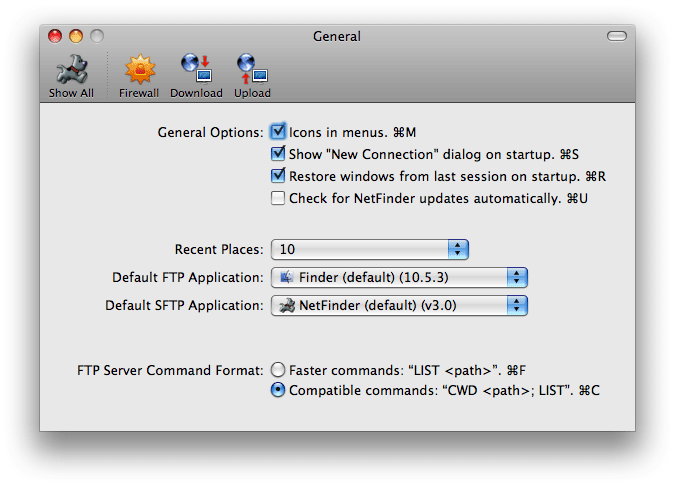
General Options:
- Icons in menus: Some say "pictures are worth a thousand words", and in some cases it is true. NetFinder has numerous icons in menus, including the very useful Shortcuts menu which you can add just about anything into it. If for example you have aliases to your commonly used applications or other folders with custom icons or anything like that, you are more likely to immediately identify that entry in the menu rather than read through all the names in the Shortcuts menu (try it, if you don't believe this to be true). Of course if you can do without them, and want to save some memory, turn off this option. Note, that NetFinder tries to load/unload icons when you change this setting without having to restart, however it's not always perfect. Restart NetFinder for best results.
- Show "New Connection" dialog on startup: When enabled, NetFinder will display the "New Connection" window when you finish launching the application. This can be useful to start entering details immediately rather than having to add a few more steps before getting started with your work.
- Restore windows from last session on startup: One of the more modern features you see these days, is the ability to restore the session where you left off when you quit. NetFinder supports this feature and does so by default when you start NetFinder. However for people who are quite happy to start from a clean slate every time you relaunch the application, you can disable this option. One reason you may wish to not restore the session is to not allow the next user of the application to see what you were doing when you quit. If this is your concern, then you can alternatively close all windows before quitting. You can do this simply by pressing command-option-W to close all windows, which is far better then closing all the windows one by one. Additionally, if security is an issue, you may wish to turn off Recent Places and also disable logging the transcript and transfers to disk.
- Check for NetFinder updates automatically: In a fast changing and busy world, it is likely that you have no time to manually keep checking if there is a new version of NetFinder which will have lots of new features which may benefit your needs. Turn on this option if you want NetFinder to check each time it starts up, to see if there is a new version available, and if so, to then notify you. Note, the first time you run NetFinder you will be asked if you want automatic update checks to be performed. This preference is provided to you if you wish to change your mind. Of course if you like to visit our web site regularly to check for updates, you are more than welcome to do that.
Recent Places:
- For your convenience, NetFinder will keep a basic history of places you have gone to. You can use this popup to specify how many items you wish NetFinder to remember or not to remember anything at all, if privacy is a concern to you. Note, if you specify to not have any recent places for privacy, then you may also wish to turn off logging the transcript and transfer logs to disk and also disable restoring session state.
Default FTP Application:
- Whenever you click on a URL (internet address) which starts with ftp:// (eg in an email or from your web browser) you can request that all these URL's be directed to NetFinder or some other application from the list for processing. NetFinder will open a new listing window if the URL represents a folder or download it if it represents a file.
Default SFTP Application:
- Whenever you click on a URL (internet address) which starts with sftp:// (eg in an email or from your web browser) you can request that all these URL's be directed to NetFinder or some other application from the list for processing. NetFinder will open a new listing window if the URL represents a folder or download it if it represents a file.
FTP Server Command Format:
- Several FTP servers cannot process commands with paths in them. To access files on these sites, you need to use the Compatible mode. An example of a server which requires this is the Rumpus FTP server for Macintoshes.
- Faster commands: "LIST <path>" NetFinder only sends the command with a full path to the FTP server. Many FTP servers work fine with this form of the command. Some, however, can't handle it (don't ask us why), so instead you will need to use...
- Compatible commands: "CWD <path>; LIST" For FTP servers that cannot handle a full path with the command properly - the most common symptom you will see is many empty directory listings or error messages when trying to operate on files. To work with these servers, NetFinder will sends a "CWD <path>" command followed by the command (with a file name if required). For example, "CWD /home/usr/vtan/" followed by "RETR index.html".
6.6 Getting Attention Pane

Speech/Sound options:
- Enable Audio Notifications This option is the "master switch" which controls whether NetFinder speaks/play sounds.
Play speech/sound...
- ...when connecting/disconnecting This option controls whether NetFinder speaks/play sounds when it connects/disconnects to/from sites.
- ...when downloading a job This option controls whether NetFinder speaks/play sounds when it downloads items.
- ...when uploading a job This option controls whether NetFinder speaks/play sounds when it uploads items.
- ...when deleting a job This option controls whether NetFinder speaks/play sounds when it deletes items.
- ...when aborting This option controls whether NetFinder speaks/play sounds when it receives a request to abort an operation.
6.7 Action Pane

- Double Click Action: Use this preference to define what action to perform when you double click on a file.
- Do Nothing: Ignore double click actions on files.
- Download: Download the file to the default download location specified in the Preferences.
- View Intelligent: Download the file to a temporary location, and display it in NetFinder whenever possible, otherwise display the file in your browser.
- Edit with External Editor: Downloads the file to a temporary location, then instructs the configured default external editor to open and edit the file.
- Default External Editor: Use this preference to specify the default editor to be used when the "Edit with External Editor" command is executed from the Tools menu. Please note that support is only available for editors of a certain version which may not be released yet.
- Edit File Transfer Format: Use this preference to specify whether to download and edit the file as Binary or Text.
- Install NetFinder Contextual Menu: To install and enable NetFinder's Contextual Menu support, which allows the Finder and NetFinder to better interoperate with each other, click on this button. Once installed, you will be requested to restart the Finder which will then complete the installation of the plugin required to add this functionality. Although this plugin is not strictly limited to the Finder, in order for other applications to use the capability you will need to logout and login again.
6.8 Upload Pane

Upload File Options:
- Intelligent: NetFinder will analyze the file (including looking at the filename extension) to determine how best to upload the file. If you wish to have more control over how you wish your files are to be uploaded you can chose one of the options below.
- Always as MacBinary: This allows you to transfer "classic" Mac OS files as a whole Mac file, including any icons it has and its file type and creator fields. Use this if you always upload to a Mac-hosted FTP site so that the files arrive on the other end as real Mac files. With the modern OSX operating system, it is less likely you will use this option, as files will have much more data which MacBinary is unable to retain. For better result in maintaining the file in all its glory, you may wish to consider zip compressing the file or creating a .dmg (disk image) using Apple's Disk Utility application prior to uploading. NetFinder supports Creating an Archive (zip) from within a NetFinder, however you can also create an Archive from with the Finder in OSX.
- Always as Binary: This is probably the most option to use when uploading most files to the server from OSX. If NetFinder encounters a "classic" Mac file, then only the data fork of a file is uploaded. This option is good for uploading ".jpg" and ".gif" files to a web/FTP site.
- Always as Text: The file is uploaded on the assumption that it contains text. Do not upload ".jpg" and ".gif" files as text as they will become corrupt.
- Note, you can temporarily override these defaults by initiating "One Time Upload Options" by simply pressing the option (alt) key down while dragging a file to a NetFinder listing window for uploading. The dialog you will see is as follows:
 Pre-existing File Action:
Pre-existing File Action:
- When transferring a file, if NetFinder encounters a conflict, you determine what you wish to do.
- Ask User What To Do: If you specify this option, NetFinder will present you with options each time it encounters a conflict. In the dialog, you can however chose to specify not to be asked again and use whatever settings you specify from now on, but only for this one transaction. The dialog you will see is as follows:

- Skip The File: NetFinder will ignore this file and move on to the next item to process.
- Rename The File Uniquely: If the name already exist, NetFinder will try to make the name unique by adding a number to the filename. eg filename -> filename.1
- Replace The File: NetFinder will delete the conflicting object, and then upload the file.
- Resume Transfer If Possible: NetFinder will try to resume the file if it is a different size. Please note not all protocols support resuming. For these protocols, the file will be transferred from the start again.
Pre-existing Folder Action:
- When transferring a folder, if NetFinder encounters a conflict, you determine what you wish to do.
- Ask User What To Do: If you specify this option, NetFinder will present you with options each time it encounters a conflict. In the dialog, you can however chose to specify not to be asked again and use whatever settings you specify from now on, but only for this one transaction. The dialog you will see is similar to the one above.
- Skip The Folder: NetFinder will ignore this folder and move on to the next item to process.
- Rename The Folder Uniquely: If the name already exist, NetFinder will try to make the name unique by adding a number to the filename. eg filename -> filename.1
- Replace The Folder: NetFinder will delete the conflicting object, and then upload the folder.
- Merge With Existing Folder: NetFinder will try to merge the contents of the two folders together.
Other Options:
- Upload Finder invisible files/folders: When not checked, invisible Mac files are not uploaded. Files like your desktop database files, "Icon" files and an assortment of other files which you never knew you had.
- Enable default upload permissions: These options control the permissions given to files that you upload to a FTP server. When this option is enabled, uploaded files/folders will have their permissions set to the value shown in the window. When unchecked, uploaded items will not have their permissions set. Their permissions will be whatever the server sets new files to by default. Note that this option takes effect when you log in to a FTP server so you may need to re-login if you change the value in this dialog.
Owner/Group/Everyone/Read/Write/Execute checkboxes: these allow you to change the default upload permissions. Just click the appropriate checkboxes. Most of the time you'll want the "755" permissions setting (only the owner can alter files but everyone else can see them).
6.9 Download Pane

File Download Options:
- Intelligent: NetFinder looks at the file to try and identify whether it is encoded in MacBinary or if the file looks like Binary data or Text data. If it determines the file is MacBinary encoded, it will decode the file as it downloads it.
- Always as Binary: The file is copied "as is" from the FTP server. If it is encoded, you will have to decode it using a helper program such as Stuffit Expander. Note, this option is the same as "Raw Data" transfers defined by other file transfer applications.
- Always as Text: The file is transferred from the FTP server on the assumption that it is a text file. Do not try to download ".gif" or ".jpg" files as Text, as your files will become corrupt.
- Note, you can temporarily override these defaults by initiating "One Time Download Options" by simply pressing the option (alt) key down while dragging a file to a NetFinder listing window for uploading. The dialog you will see is as follows:
 Pre-existing File Action:
Pre-existing File Action:
- When transferring a file, if NetFinder encounters a conflict, you determine what you wish to do.
- Ask User What To Do: If you specify this option, NetFinder will present you with options each time it encounters a conflict. In the dialog, you can however chose to specify not to be asked again and use whatever settings you specify from now on, but only for this one transaction. The dialog you will see is similar to that seen in the Upload Preferences.
- Skip The File: NetFinder will ignore this file and move on to the next item to process.
- Rename The File Uniquely: If the name already exist, NetFinder will try to make the name unique by adding a number to the filename. eg filename -> filename.1
- Replace The File: NetFinder will delete the conflicting object, and then download the file.
- Resume Transfer If Possible: NetFinder will try to resume the file if it is a different size. Please note not all protocols support resuming. For these protocols, the file will be transferred from the start again.
Pre-existing Folder Action:
- When transferring a folder, if NetFinder encounters a conflict, you determine what you wish to do.
- Ask User What To Do: If you specify this option, NetFinder will present you with options each time it encounters a conflict. In the dialog, you can however chose to specify not to be asked again and use whatever settings you specify from now on, but only for this one transaction. The dialog you will see is similar to that seen in the Upload Preferences.
- Skip The Folder: NetFinder will ignore this folder and move on to the next item to process.
- Rename The Folder Uniquely: If the name already exist, NetFinder will try to make the name unique by adding a number to the filename. eg filename -> filename.1
- Replace The Folder: NetFinder will delete the conflicting object, and then download the folder.
- Merge With Existing Folder: NetFinder will try to merge the contents of the two folders together.
Default Download Location:
- Use this popup to specify where files will be downloaded to if you double click them or use command-down-arrow/command-O on them. This is only applicable if you specify the Double Click Action in the Action Preferences Pane to be "Download".
6.10 Transfer Pane

Transfer Options:
- Transfer options specifically refer to uploading and downloading of files and folders which excludes mirroring, which has its own settings.
- Don't transfer files beginning with dot: OSX often stores data in files on your Hard Disk in files which you cannot see in the Finder. Although these files are important to OSX, you generally do not want them transferred to your server as it adds no additional value while on the server. Additionally, it has been said that some files, specifically .DS_Stores may contain enough information in them that if used the wrong way, can lead to intruders doing harm to your system, as they will be able to obtain snippets of "inside information" about your system. As such, NetFinder offers the option for you to filter out all files beginning with '.' in the filename, including the ".DS_Store" file. Similarly, your server may contain files beginning with '.' which it uses to store information which you may not need to know about, and should not need to edit, as editing them incorrectly (or accidently corrupting them) may cause problems. An example may be .htaccess files which are used to setup permissions of files and folders (among other things), telling the web server which files to allow to be seen by the public when they access your web site via a browser.
- Use Advanced Regexp Exclusion Filter: The above setting, although important, can be too general, and thus not transfer things which may be used by other applications or systems. So to accommodate for this, NetFinder provides an advanced Regular Expression filter you can specify to exclude specific filenames. This is more a "power user" feature. See Regular Expression Syntax section for more information on how to define a pattern to use as the filter.
- Configure: Click on this button to be shown the advanced filter interface which will be used to specify your regular expression filter pattern.
The dialog you will be presented will have the following:
- Field for you to enter your regular expression.
- Test: Use this field to type in a filename you wish to try on your filter pattern. As you type, if the name is a match for your pattern, and hence filtered out, you will see a green tick next to the name field. If your regular expression pattern is invalid you will see a warning icon next to the name field.
- Restore Default: Use this button to restore the filter pattern back to "factory defaults" when NetFinder was first installed.
- Use: Once you are happy with your filter pattern, you can instruct NetFinder to use the pattern by clicking on the Use button. Otherwise you can ignore your changes in case you made a mistake by clicking on the Cancel button.
Mirror/Sync Options:
- Mirroring options are provided to you separately to normal transfer options as it is likely you use mirroring for backup purposes. If this is the case, it may be that you want all the files, including all the ones mentioned above to be transferred. However if you prefer not to transfer them for the same reasons stated above, you can configure the setting below like those above.
- Don't transfer files beginning with dot: same as that in Transfer Options section but specifically for mirroring.
- Use Advanced Regexp Exclusion Filter: same as that in Transfer Options section but specifically for mirroring.
Post-Download Options:
- "Post process" the file(s)... When checked, NetFinder check to see if the file downloaded has an extension which is one that can be be post processed or opened by an application safely. It then launches the appropriate application to process the downloaded file. Examples of post processing, could be to decompress files that have been compressed.
- ...in background: When checked, NetFinder will ask the helper application to do their work in the background instead of making them the front-most application.
- Play sound effect (system alert): When checked, NetFinder will play the system alert sound after it has completely downloaded a batch of files.
- Add files' URL to its Finder information. When checked, NetFinder will put the URL of the downloaded file in the files metadata, which you will be able to see when you Get Info on the file in the Finder.
6.11 Firewall Pane
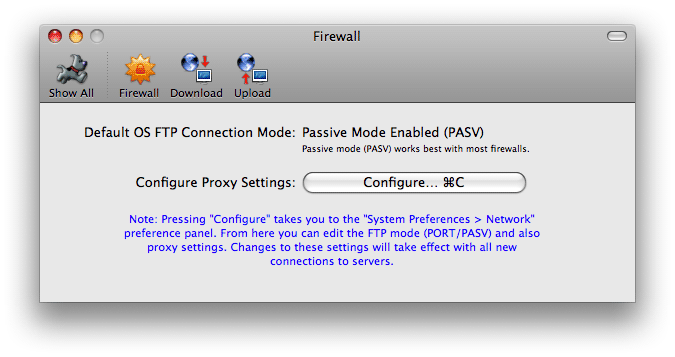
- Default OS FTP Connection Mode: NetFinder will indicate here what your current operating system setting is set to. This setting will be used for connections/bookmarks/mirrors etc which chose to use the operating systems FTP connection mode. Of course if you specifically configure it to either PORT or PASV for your connection or bookmark, then this setting is of no importance.
- Configure Proxy Settings: To quickly access the Network settings in your System Preferences to edit your FTP connection mode (Use Passive FTP Mode - PASV), you can just click on this button.
6.12 URL Pane
 This preference panel is dedicated to specifying the mapping of private to public URL's. This is useful when you are manipulating files on your server, however you wish to copy the URL as seen by the public when they access your website.
This preference panel is dedicated to specifying the mapping of private to public URL's. This is useful when you are manipulating files on your server, however you wish to copy the URL as seen by the public when they access your website.
The private URL is the same as the one seen in a New Connection window or the URL string seen at the top of the listing window.
The public URL is essentially the URL you would use to view the folder (you are looking at in the private URL) in your Web Browser (eg Safari).
To add a new entry:
- Click the "+" button. This will create a new empty entry.
- Edit the Private and Public URL fields.
To remove an entry:
- Select an entry you wish to delete.
- Click the "-" button.
The settings will take effect when you close the Preferences Window.
Once this preference is configured, you can copy a html file or graphic files public URL with a single keyboard shortcut.
For example, if you are looking at a listing located at ftp://peter@www.company.com/public_html/ and you want the public URL of a file in this folder called "products.html", then you simply have to select the file, then use the "Copy Public URL's to Clipboard" command from the Edit menu from the Menu Bar. This command is shown when you press the option/alt key down when you click on the Edit Menu.
Once you copy the URL, you can then paste it into your web browser and view the file you selected. The URL would then be auto-mapped (based on what you setup) to something like http://www.company.com/products.html
To make things even easier for you, you can use the WebView command in the Tools menu to essentially: get the public URL of the files you selected in your listing, then open each of these URL's in your browser. Hence saving you from copying and pasting into a new browser window.
Of course you may not want to open the file in your browser, as you may be copying the public URL for the sake of updating your HTML files with say new images or links which need a public URL.
Copyright © 1997-2008, Ortabe Pty Ltd. All rights reserved.